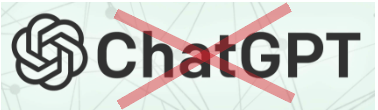Start with a plan inside Word
Open a blank document and type a simple outline before you write full paragraphs. Give each main part a short heading: Introduction, Literature Review, Methodology, Findings, Discussion, Conclusion, References, and any Appendices. Apply Heading 1 to the main parts and Heading 2 to subsections. Do not worry about perfect wording yet, just get the structure in place. Once you have headings applied, open View → Navigation Pane. You will see your structure on the left. You can drag headings up or down to reorder whole sections in seconds. This one habit saves hours.
Set the foundations once, then forget them
Before you type pages of text, fix the basics:
-
Language: Set it to English (United Kingdom) so Word uses British spelling. Select all (Ctrl+A) → Review → Language → Set Proofing Language.
-
Margins and spacing: Use what your university asks for (often 2.54 cm margins, 12-pt font, 1.5 or double line spacing). Do this through Design → Paragraph Spacing → Custom or Home → Styles rather than manual spacing.
-
Font: Choose a clear body font (Calibri or Times New Roman are common) and stick to it. Avoid mixing fonts.
-
Page layout: Use Layout → Size (A4) and Layout → Breaks for page breaks (not the Enter key). Manual spacing creates messy pagination later.
Do these once at the start. You will prevent the typical formatting tangle that appears the night before submission.
Use Styles for everything
Professional Word users rarely apply direct formatting (bold, italics, sizes) to whole documents. They use Styles.
-
Apply Normal to body text.
-
Use Heading 1/2/3 for document structure.
-
Use Quote, Intense Quote, Table Grid, Caption and so on where appropriate.
Right-click any style → Modify to change font, size, spacing and “Style for following paragraph”. If your university needs specific spacing (for example, 12-pt font, 1.5 spacing, spacing before/after 0 pt), set it in the style. From now on, every paragraph using that style will update automatically. This gives you consistency and lets you change global settings in seconds.
Multilevel numbering that behaves
If your brief wants numbered headings (1, 1.1, 1.1.1), apply headings first, then go to Home → Multilevel List and choose a gallery option that links levels to Heading 1, Heading 2, Heading 3. This is crucial. Never type numbers by hand; let Word handle them so renumbering is automatic when sections move.
Break the document into sensible sections
Long assignments often need the front matter numbered in Roman numerals (i, ii, iii) and the main body in Arabic (1, 2, 3). You can do this cleanly:
-
Place your cursor at the end of your contents page (or the last page of the front matter).
-
Insert a Section Break (Next Page) via Layout → Breaks.
-
In headers/footers, tick Different First Page if the title page must be blank.
-
In the main body section, go to Insert → Page Number → Format Page Numbers and choose Start at 1. For the front matter, choose Roman numerals.
Sections are also handy for switching from portrait to landscape (for a wide table) or changing margins for a specific part without breaking the rest of the document.
Headers, footers and page numbers that never slip
Open the header area by double-clicking the top of a page. Add your student number or module code if required. Insert page numbers through the Insert tab, not by typing them. If numbers repeat or go missing, check two things: that you have the right Section Breaks, and that Link to Previous is set correctly. Turn it off when you want a fresh numbering scheme in a new section.
Automatic contents, figures and tables
Once your headings are in place, place the cursor where the table of contents should go and choose References → Table of Contents. Choose a simple style. This pulls in headings and page numbers automatically. If headings change, press F9 to update. The same approach works for List of Figures and List of Tables, as long as you add captions to each figure or table via References → Insert Caption. Captions provide consistent numbering (Figure 1, Figure 2 …) and allow cross-referencing that updates itself. Further reading: Microsoft Support — Insert a table of contents
Cross-references that never break
Cross-references are better than “see table above” notes that become wrong after edits. Select References → Cross-reference, choose what you want to point to (heading, figure, table, footnote), and insert it as a link with the right label and number. If you move things around, press Ctrl+A then F9 to update all fields. Everything stays accurate.
Footnotes, endnotes and citations
Check your brief first. If it wants footnotes, use References → Insert Footnote so numbering restarts correctly per section if needed. If you must provide in-text citations and a reference list, use References → Insert Citation and pick a style close to what your faculty wants (Word includes several major styles such as APA and MLA). If you need a variant not included, you can still use Word’s manager to store sources, then format the final list by hand to match your exact style guide. Do not type brackets and years manually for dozens of sources; you will make mistakes under pressure.
Keep images, charts and tables tidy
-
Placement: The safest option is In Line with Text for figures you do not plan to position precisely. If you need text wrapping, use Square or Tight, but keep an eye on how images move as you edit.
-
Size and compression: Huge images cause file bloat and sluggish scrolling. Select the picture → Picture Format → Compress Pictures and tick “Apply only to this picture” off if you want a global size reduction.
-
Accessibility: Add Alt Text so screen readers understand your figures. It is also good academic practice.
-
Tables: Use Layout → Repeat Header Rows for tables that carry over a page, and set Keep with next on the caption so the label stays attached.
Control how paragraphs break across pages
Long documents look untidy when headings appear at the bottom of a page with the content starting on the next. Avoid this with:
-
Keep with next on headings so the heading stays with its first paragraph.
-
Keep lines together for short items like numbered definitions.
-
Widow/Orphan control (on by default) to avoid single lines stranded at page tops or bottoms.
You will find these in Paragraph → Line and Page Breaks. Use them through styles for best results.
Clean text, clean paste, clean find/replace
Pasting text from websites or PDFs brings hidden formatting. Use Paste → Keep Text Only to avoid importing odd fonts and spacing. When you must clean a document, show formatting marks with ¶ on the Home tab. You will see page breaks, section breaks, manual line breaks and extra spaces.
Find and Replace is your best friend at the end:
-
Replace double spaces with single spaces.
-
Replace manual line breaks with paragraph marks where needed.
-
Find stray tabs or extra paragraph marks from rough notes.
If you are confident, Word’s Use wildcards option can fix patterns (for example, spaces before punctuation), but keep it simple if you are new to it.
Draft fast, then polish with Editor, Read Aloud and a custom dictionary
Write your first draft without fussing over every sentence. Then run Review → Spelling & Grammar (or Editor). Set the proofing language to UK English so colour/colourise and organisation/organise are checked correctly. Add technical terms and proper names to your Custom Dictionary so Word stops flagging them. Finally, use Read Aloud, hearing your text spoken helps you catch awkward phrasing, missing words and long sentences you did not notice.
Collaborate the smart way: comments, tracking and versions
If someone else is reviewing your work, turn on Track Changes before you send it. Reviewers can use New Comment to leave notes without touching your text. When you get the document back, go through Review → Accept/Reject and resolve each comment. If you have two different versions, use Review → Compare to see differences line by line. If you store your work on OneDrive, AutoSave and Version History add an extra safety net.
Keep the document stable
A few practical habits make long files behave:
-
Insert Page Breaks and Section Breaks; never force space with repeated Enters.
-
Do not press the space bar to align text—use tabs or tables.
-
Use AutoText/Quick Parts for repeated blocks like a standard ethics statement or methods paragraph: select text → Insert → Quick Parts → Save Selection to Quick Part Gallery.
-
Avoid pasting whole web pages. Paste as text and re-apply styles.
-
If the file grows heavy, move raw data, enormous images or appendices to separate files unless your submission rules require everything in one.
Word count you can trust
Open Review → Word Count. If your rules exclude footnotes or text boxes, tick the boxes accordingly. Keep an eye on this from the start so you do not have to cut hundreds of words at the end, which usually harms flow. If you are over the limit, tighten topic sentences and remove repeated points before you delete examples that help clarity.
Exporting to PDF with live navigation
Most universities want a PDF. Use File → Save As → PDF and tick Create bookmarks using Headings (the exact wording can vary). This gives your examiner a clickable outline down the side in their PDF reader, which feels professional and helps them jump to the right section.
A sensible naming and backup routine
Name files clearly: StudentRef_Module_Assignment_v03_2025-11-12.docx. Save to a cloud folder plus a local copy. Turn on AutoRecover (it usually is). If you lose work, open Word and check File → Info → Manage Document → Recover Unsaved Documents. Do not rely on one USB stick.
A short, helpful set of shortcuts
Keep it light and learn a few that make a difference:
-
Ctrl+S save, Ctrl+Z undo, Ctrl+Y redo.
-
Ctrl+K insert hyperlink, Ctrl+L/E/J align left/centre/justify.
-
Ctrl+Shift+N Normal style, Alt+Ctrl+1/2/3 Heading 1/2/3.
-
Ctrl+Enter page break, Ctrl+F Navigation Pane search.
-
Ctrl+A then F9 updates all fields (TOC, captions, cross-refs).
These alone will speed up editing and keep your document coherent.
A simple writing workflow that works
-
Outline with headings in the document.
-
Set styles and paragraph spacing once.
-
Write freely section by section; use the Navigation Pane to jump around.
-
Insert captions for figures/tables as you go; cross-reference when needed.
-
Add footnotes/citations according to your brief.
-
Polish with Editor, Read Aloud and Find/Replace.
-
Fix pagination using “Keep with next”, page breaks and section breaks.
-
Generate TOC/Lists, update all fields, and check page numbers.
-
Final proof, run word count with correct settings, and export a PDF with headings.
Troubleshooting common headaches
-
My headings look different on some pages: they were manually formatted. Clear formatting (Ctrl+Space/Ctrl+Q) and re-apply the style, or modify the style so it matches your standard.
-
My table splits oddly: set the header row to Repeat Header Rows and untick Allow row to break across pages for key rows.
-
Images jump around: change wrapping to In Line with Text, or if you need wrapping, set Lock anchor and position relative to Margin not Paragraph.
-
Table of contents shows the wrong words: it pulls whatever text has a heading style. Remove heading styles from things that should not appear (e.g., figure captions) and update.
-
Page numbers restart or vanish: check Link to Previous in headers/footers across sections, and set Start at as required in Page Number → Format Page Numbers.